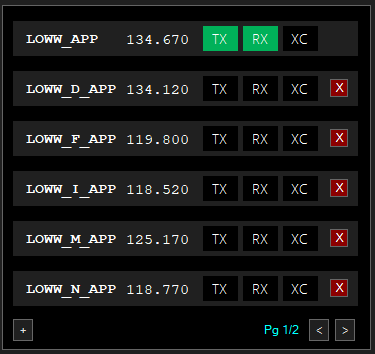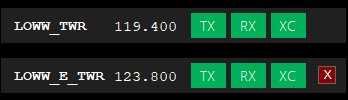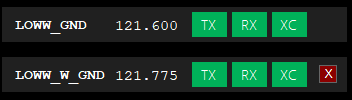Difference between revisions of "Radio Procedures for Controllers"
(Short introduction to AFV and reference for all stations on how to use the frequencies (mandatory for all controllers)) |
|||
| (3 intermediate revisions by the same user not shown) | |||
| Line 1: | Line 1: | ||
= Radio Procedures For Controllers Using AFV (Audio For VATSIM) = | = Radio Procedures For Controllers Using AFV (Audio For VATSIM) = | ||
| + | |||
| + | == Recent Changes == | ||
| + | 11.10.2019 - Creation | ||
== Introduction == | == Introduction == | ||
| Line 7: | Line 10: | ||
=== Configuring Euroscope === | === Configuring Euroscope === | ||
| − | Euroscope needs to be updated to the most recent version, which is 3.2. | + | Euroscope needs to be updated to the most recent BETA version, which is 3.2.1.23 at the time of this writing - [https://www.euroscope.hu/install/EuroScopeBeta32a23.zip Direct download link.] |
AFV does not rely on classic voice servers hosted by VACCs but is a centralized service provided by VATSIM. Therefore it is imperative that your ATC client does not connect to the legacy voice server. To achieve this please update your relevant files with the update provided on our [http://files.aero-nav.com/LOVV sectorfile download page.] <span style="color:#FF0000">Make sure to use Full_Installer since the profiles and other required files are only contained therein.</span> | AFV does not rely on classic voice servers hosted by VACCs but is a centralized service provided by VATSIM. Therefore it is imperative that your ATC client does not connect to the legacy voice server. To achieve this please update your relevant files with the update provided on our [http://files.aero-nav.com/LOVV sectorfile download page.] <span style="color:#FF0000">Make sure to use Full_Installer since the profiles and other required files are only contained therein.</span> | ||
| Line 27: | Line 30: | ||
ATIS voice synthesis under AFV is provided by a dedicated ATIS server that converts the text to speech using a generic male voice. Custom voice sets are coming at a later time. | ATIS voice synthesis under AFV is provided by a dedicated ATIS server that converts the text to speech using a generic male voice. Custom voice sets are coming at a later time. | ||
| − | To connect your voice ATIS simply select an ATIS airport, get the METAR, select the ATIS letter, press "Test URL" and "Connect ATIS" | + | To connect your voice ATIS simply select an ATIS airport, get the METAR, select the ATIS letter, press "Test URL" and "Connect ATIS" and the "start multiple record playback" button. You can check if your ATIS is transmitting successfully by listening to the ATIS frequency. (see below) The pronounciation of the ATIS can be sloppy at time, this will be fixed later. |
=== Using Your Frequencies === | === Using Your Frequencies === | ||
| Line 50: | Line 53: | ||
===ALL CTR=== | ===ALL CTR=== | ||
Even though CTR will be operating only one frequency after the AFV-release, make sure that single frequency coupling is enabled to assure that pilots that are apart from each other can hear each other on the frequency. | Even though CTR will be operating only one frequency after the AFV-release, make sure that single frequency coupling is enabled to assure that pilots that are apart from each other can hear each other on the frequency. | ||
| + | |||
| + | [[File:CTR_VCCS.png]] | ||
===ALL APP=== | ===ALL APP=== | ||
Do not enable cross coupling on your primary frequency. This may lead to flights not being able to hear each other, but this adds to realism. | Do not enable cross coupling on your primary frequency. This may lead to flights not being able to hear each other, but this adds to realism. | ||
| + | |||
| + | [[File:APP_VCCS.png]] | ||
===LOWW=== | ===LOWW=== | ||
| Line 66: | Line 73: | ||
When GND is online, TWR shall send flights arriving on RWY16/34 to frequency 121.6 and flights on RWY11/29 to frequency 121.775. | When GND is online, TWR shall send flights arriving on RWY16/34 to frequency 121.6 and flights on RWY11/29 to frequency 121.775. | ||
| + | |||
| + | [[File:TWR_VCCS.png]] | ||
====GND==== | ====GND==== | ||
| Line 71: | Line 80: | ||
When TWR is online, GND shall send flights departing on RWY16/34 to frequency 123.8 and flights departing on RWY11/29 to frequency 119.4. | When TWR is online, GND shall send flights departing on RWY16/34 to frequency 123.8 and flights departing on RWY11/29 to frequency 119.4. | ||
| + | |||
| + | [[File:GND_VCCS.png]] | ||
====DEL==== | ====DEL==== | ||
Latest revision as of 22:23, 16 October 2019
Radio Procedures For Controllers Using AFV (Audio For VATSIM)
Recent Changes
11.10.2019 - Creation
Introduction
This Page will give you an overview of all procedures to be used when using Audio For VATSIM, the new VATSIM voice codec (called AFV from this point), within VACC-Austria. It will be updated as new procedures develop and as the AFV itself gets enhanced by new features. It is expected that you have read the official AFV User Guide before proceeding as the information contained in that document forms the very basics in understanding the principles of AFV. Please take your time in reading the user guide and this wiki-page, many things have changed and there is the potential for errors along the way.
Preparation
Configuring Euroscope
Euroscope needs to be updated to the most recent BETA version, which is 3.2.1.23 at the time of this writing - Direct download link.
AFV does not rely on classic voice servers hosted by VACCs but is a centralized service provided by VATSIM. Therefore it is imperative that your ATC client does not connect to the legacy voice server. To achieve this please update your relevant files with the update provided on our sectorfile download page. Make sure to use Full_Installer since the profiles and other required files are only contained therein.
Finally you need to install the AFV Standalone client to connect to the new voice servers. This program needs to be started alongside Euroscope to be able to use voice on VATSIM. AFV will be integrated into Euroscope at a later time.
Starting Euroscope
After launching Euroscope make sure that all server entries in the voice communications setup within Euroscope have been changed to something else than voice.vacc-austria.org. This way your client will try to connect to a host that does not exist and will not use any of the voice features within Euroscope.
Verify that the Audio for Vatsim EuroScope Bridge Plug-In is loaded.
Next, the AFV standalone client needs to be launched and configured according to the official AFV User Guide.
Connecting Euroscope
Connect to VATSIM the same way you normally would - choose a Station, verify name, VID and password and off you go. Once Euroscope is connected, you need to press the "connect" button within the AFV standalone client. Congratulations, you are now using AFV to talk to pilots.
Working With AFV
Connecting ATIS
ATIS voice synthesis under AFV is provided by a dedicated ATIS server that converts the text to speech using a generic male voice. Custom voice sets are coming at a later time.
To connect your voice ATIS simply select an ATIS airport, get the METAR, select the ATIS letter, press "Test URL" and "Connect ATIS" and the "start multiple record playback" button. You can check if your ATIS is transmitting successfully by listening to the ATIS frequency. (see below) The pronounciation of the ATIS can be sloppy at time, this will be fixed later.
Using Your Frequencies
After logging in, the AFV standalone client will present you with your primary frequency selected (RX/TX) in the Voice Communication Control System (VCCS) and also with a prefined selection of frequencies that may be of use for the controller. Below is an example of LOWW_APP VCCS:
Note that you can transmit or recieve on any frequency by pressing the TX or the RX button respectively. You can switch through multiple pages with the page selection buttons on the lower right. You may also, at any time, delete frequencies from your list by pressing the X-Button. Using the +-Button a controller may at any time add another frequency to the table, even ones that are not predefined; for example, LOWW_ATIS is not a recognized ATC-frequency so the client will ask you for the frequency - after entering the correct frequency you can listen to your ATIS by pressing the RX-button.
The list of predefined frequencies is maintained by the facility engineers. If you think a frequency is missing or there are too many frequencies in the list, do not hesitate to let the FEs know in the controller forums.
Cross-Coupling
For an extensive introduction on the different means of cross-coupling please refer to the official AFV User Guide, chapter 6.4.
LOVV Specific Procedures
Preface
Due to a bug encountered in the final testing phases of AFV, the possibility of injecting pseudo-stations in the FSD-server has been disabled. That means if you select a second frequency TX on your VCCS, it will NOT show up for pilots and the pilotclients. This is going to change in the future and procedures will be adapted when this happens. Because of the lack of FSD-injection, it is recommended by the BoG as well as the AFV-team that VACCs stay with the single frequency operation known from pre-AFV times to avoid pilot confusion when a frequency does not show up in their client.
General Procedures
All controllers shall, except for the stations listed below, use only their primary frequency to provide ATC services. This does not apply for shift changes or short term tests in a controlled environment with knowledgeable pilots and low workload.
ALL CTR
Even though CTR will be operating only one frequency after the AFV-release, make sure that single frequency coupling is enabled to assure that pilots that are apart from each other can hear each other on the frequency.
ALL APP
Do not enable cross coupling on your primary frequency. This may lead to flights not being able to hear each other, but this adds to realism.
LOWW
GENERAL
For all stations using multiple frequencies, there is no need to hand off aircraft to oneself except when the opening of another relevant station is expected. Example: GND is online and a departing aircraft calls on the GAC west on frequency 121.775 for taxi to RWY16. There is no need to send the aircraft to frequency 121.6 later on just to have it on the correct frequency. The exception would be if you expect a W_GND to come online in the next minutes, in which case you can either keep him on 121.775 and release the traffic for W_GND to handle him until he reaches the HP RWY16. Or you can send him over to 121.6 shortly before opening of W_GND so he won't bother your just logged-in partner.
APP
When TWR is online, APP shall send flights arriving on RWY16/34 to frequency 123.8 and flights on RWY11/29 to frequency 119.4.
When GND is online but TWR is not, APP shall send flights arriving on RWY16/34 to frequency 121.6 and flights on RWY11/29 to frequency 121.775.
TWR
LOWW_TWR controllers shall use both frequencies (119.4 and 123.8) simultaneously in Duplex Cross Coupling mode unless circumstances do not allow for such an operation in which case the frequency in use has to be coordinated with DEL/GND/APP.
When GND is online, TWR shall send flights arriving on RWY16/34 to frequency 121.6 and flights on RWY11/29 to frequency 121.775.
GND
LOWW_GND controllers shall use both frequencies (121.6 and 121.775) simultaneously in Duplex Cross Coupling mode unless circumstances do not allow for such an operation in which case the frequency in use has to be coordinated with DEL/TWR/APP.
When TWR is online, GND shall send flights departing on RWY16/34 to frequency 123.8 and flights departing on RWY11/29 to frequency 119.4.
DEL
When GND is online, DEL shall send flights requesting pushback to the correct GND frequency depening on the gate position.
When TWR is online but GND is not, DEL shall send flights requesting pushback to frequency 123.8 when departing on RWY16/34 and to frequency 119.4 when flights departing on RWY11/29.
Special Stations
For Trainers (LOWx_M_APP), Examiners (LOWx_X_APP) or Handoff callsigns (LOWx_1_APP), no frequencies are preconfigured - once you log in, you will be presented with an empty VCCS. To enable the frequencies that you would find on a normal login press the +-Button in the AFV VCCS and enter the Callsign of the station that you are training/examining/taking over - all predefined frequencies will then be added to your VCCS.
Future Development
Terrainmasking
In the future radio wave will be obstructed by terrain. That means that low level flights within the alps will be hard to understand or may even be unreachable. The location of our trancievers will ensure that the radio coverage will be as real as it gets.
G/G Communication
Efforts are being made to allow controllers to talk to each other using AFV natively. This will enable controllers to coordinate via voice even when they are not on teamspeak.
Different Locations of RX and TX
At release, all transcievers are both, RX and TX. In reality RX and TX are not always colocated which leads to situations where the controller can hear a pilot but the pilot can not hear the controller or vice versa. This will be fully simulated at a later time.
Pseudo Positions
As mentioned earlier in this document, in due time, pseudo-positions will be injected into the network when operating several frequencies. This allow for top-down service on different frequencies, especially during low workload.